In the past, I wrote some articles about managed favorites for Edge on Windows and macOS. With Microsoft Intune, we are also able to pre-configure favorites with Managed Bookmarks.
Managed Bookmarks are configured using an App Configuration Policy In Intune. Read further to see how this needs to be configured.
Create App Configuration policy
We create this policy for managed apps, in which we choose Edge as managed app.
- Sign-in to the Endpoint Manager admin center
- Browse to Apps – App configuration policies
- Click + Add
- Choose Managed apps
- Give the profile a Name
- Enter a Description (Optional)
- Click Select public apps
- Search for Edge
- Select Edge (twice)
- Click Select
- Click Nex
- Open Edge configuration settings
- Enter all the required Bookmarks
- Click Next
Finalize the setup wizard by assigning the policy to a security group.
End-user experience
For the end-user experience, I can be short. The Bookmarks are added to the list of favorites. By default, it also includes a shortcut for My Apps.
Thanks for reading. If you have any questions, leave a comment.

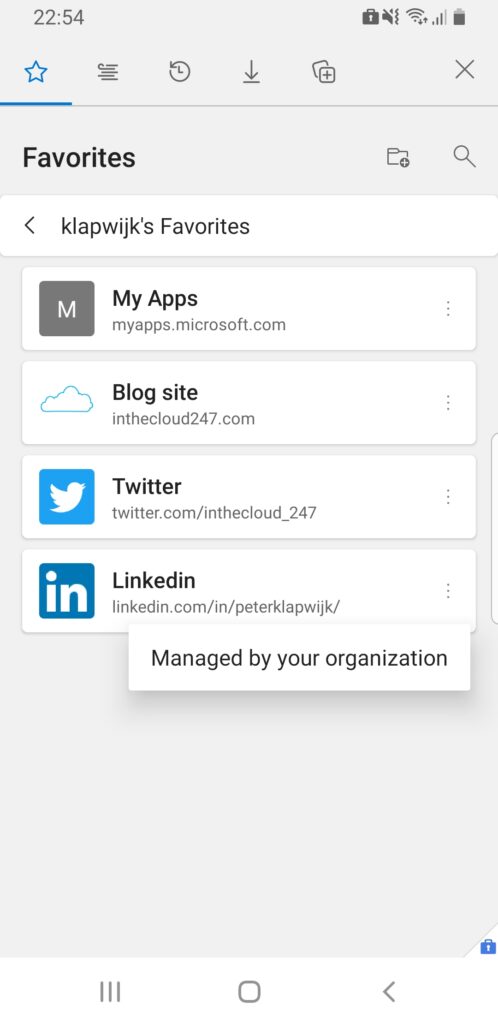
5 Comments
Hi, thanks for this post! Do you know if it is possible to configure Edge on devices enrolled as Android Enterprise Fully Managed Dedicated devices? The users do not sign in to the device or the Edge browser. Edge is set as a required installment app, and I would like to configure it with a few settings like bookmarks. I’ve tried to select Managed Device instead of Managed App in the first step and assign the configuration to a security group containing the devices, but it does not work.
Ho Thomas,
Sorry for the late response, I missed your comment!
I`ve never tried it. I guess you should still use Manage App in the first step and assign it to a device collection.
Regards,
Peter
Hello Thomas,
Have you managed to provide the Edge browser with some settings on an Android Enterprise Fully Managed Dedicated device, such as the home page?
I have the same problem with a Zebra scanner (model TC8300), it runs Android 10. I can enroll the devices using the QR code and Edge is also installed, only the settings made through App Configuration Policies within Edge are not visible .
Where you able to solve this?
I have managed to make it work on our smart phone profile. But we also have a different profile for front line users and it doesn’t seems to want to play the ball. Every time I click on edge it get “to use your work or school account with this app, you must install the intune company portal app” And I can’t seem to figure it out. I can cancel that message and it loads favorites but only My Apps and none of links which are already there. Any help would be appreciated. Also is there any way I can remove my apps from showing in Favorites?