Since Microsoft has changed the sharing experience in SharePoint online, the new sharing experience can sometimes be a little bit confusing. When using the new sharing experience, you select a file you want to share and click share. You are now directly presented with a sharing pop-up window which allows you to enter an email address, nothing confusing so far.

You enter an email address from the person you want to share the file with and when the address is resolved you select the address (in grey). But you are now provided with an error message; The recipient you entered doesn`t have permission to access the item. Yes, I know this user doesn`t have permission to access this file, that`s why I`m adding this user now! But there is no option to send the invitation and add those required permissions, the buttons are greyed out.

What you need to do at this point (or direct after clicking on the Share button) is click on the orange icon (can also be green or blue, depending on the default sharing link) and make sure Specific people is selected like below. Now enter the email address again and select it.
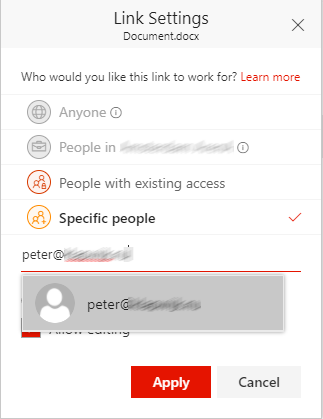
As you can see the message is now; peter@ is outside of your organization.
And you are able to apply this user rights. When you click apply the user rights are applied, but there is still no invitation email send to the user!
On the next screen you are able to send an invitation.

The invitation is send to the invited user.

Now the invitation is send, except when you are sharing a file from a SharePoint site on which the approval of sharing files is turned on.
When that is the case, the message first needs to be approved. But most end users are not aware of this behavior, because the message states the link is sent.


2 Comments
Great topic! What if under this scenario specific people itself is greyed out? In my use case the only option showing is “people with existing access”.
Thank you – I ran into this very issue with a sheet I have previously shared with numerous others, only to get this cryptic message.
It does seem to now have removed a bunch of people I had previously shared with (unless that’s an unrelated issue).