So, you are curious about Bing Chat Enterprise or just curious how to control this in your Microsoft 365 environment like I am and can’t wait until it is turned on by default in all eligible tenants. Following the documentation it seems just like four clicks or something and you should have enabled Bing Chat Enterprise for your users.
You checked if you have the Global admin or Search admin role. You have a couple of Microsoft 365 E3, E5, Business Standard, or Business Premium licenses.
And the Microsoft Search in Bing setting is turned on in the Microsoft 365 admin center.
Everything is in place to activate Bing Enterprise Chat via https://aka.ms/TurnOnBCE.
Wrong! You receive the below error:
Admin Controls
A Global Admin or Search Admin role is required to enable Bing Chat Enterprise for your organization. Click here for more details.
I scratched my head a couple of times. Check my role, and added the Search admin role to be sure, but still, I was not able to activate Bing Enterprise Chat.
I also checked another tenant, but the same error was shown.
I posted the issue on Twitter to get some help from the community.
And I received pretty soon several replies to my post. #CommunityRocks
It turns out you not only need to be signed in to the Edge browser itself (what I already was), but you need to be signed in to Bing.com. It was signed in automatically with my normal user account, although I was using another Edge profile.
After I signed in to Bing.com with my admin account.
And I could easily turn on Bing Chat Enterprise.
And after a short time, I could start using the Enterprise Chat as a normal user.
It’s so easy if you know what you’re doing wrong 🙂
I hope this saves people some time scratching their head if they see the same error.

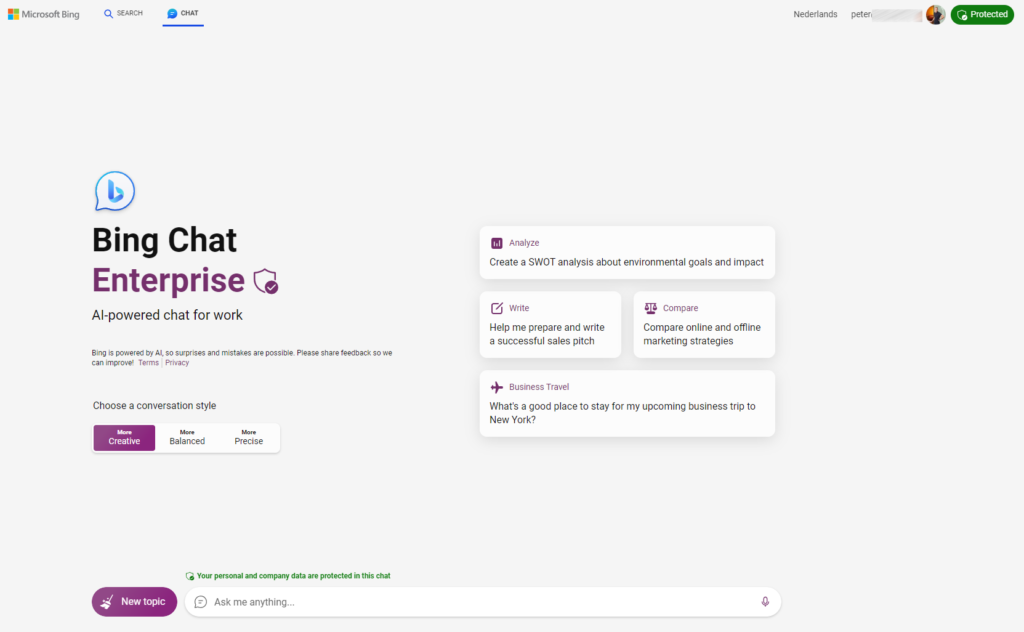
1 Comment
Hi Peter,
There is a setting under Bing Chat> Three Dots> Notifications and App settings > “Allow access to any webpage or PDF”
There is a mix between this setting being enabled in our tenant so some users. Do you happen to know how to enable this by default?