We mostly support companies using Windows desktops and laptops, but sometimes we have customers using Mac clients. A couple of times I have seen issues with the OneDrive for Mac client when trying to sync a SharePoint Online library to local device.
As you do on a Windows device, start a browser (in this case Safari), browse to the SharePoint Team site/ document library and you click Sync. A new pop-up windows is shown and you choose Sync now.
After a few seconds you are asked to allow the page to open OneDrive, but when you click Allow…. Nothing happens!

If you already have downloaded the latest OneDrive for Mac client and you are already signed in to OneDrive, try below commands to enable Team site sync.
First exit the OneDrive sync client by clicking on the OneDrive icon in the menu bar and selecting Quit OneDrive. After that, open Terminal from Lanchpad and run the following commands:
Defaults write com.microsoft.OneDrive TeamSiteSyncPreview -bool True
Defaults write com.microsoft.OneDriveUpdate Tier Team
Killall cfprefsd

Now just to be sure, restart your Mac. After restarting you should be able to sync the SharePoint library.
Sync issue caused by Web Site Address
Another issue I have seen when I tried to sync a SharePoint library by using OneDrive for Mac was the error Sorry, we can`t add your “Documents” folder at the moment. Please try again.
 I tried a few times to sync the library, restarted the device, quit OneDrive etc, but without luck. When I setup OneDrive on a Windows device and try to sync the same library, it does work without any issues.
I tried a few times to sync the library, restarted the device, quit OneDrive etc, but without luck. When I setup OneDrive on a Windows device and try to sync the same library, it does work without any issues.
The issue on Mac was caused by using a space in the Web Site Address (url). For example the customer setup a site with url https://inthecloud247.sharepoint.com/sites/Sales Site When setting up a site without a space in the url (https://inthecloud247.sharepoint.com/sites/SalesSite) we were able to sync the library.
I have already had contact about this issue with Microsoft support, they confirmed it is a known issue and “It`s probable that this behavior gets fixed on upcoming versions of the OneDrive for Mac OS”.
If you want to now if you are running the latest OneDrive (for Mac) client or are interested in the release-notes visit New OneDrive sync client release notes website.
Update:
As Dennis mentioned in the comments; be sure in the SharePoint settings you set Start the new client under Sync client for SharePoint.

Soon this setting will be removed by Microsoft as you can read in this article. In my own tenant the option is already removed.

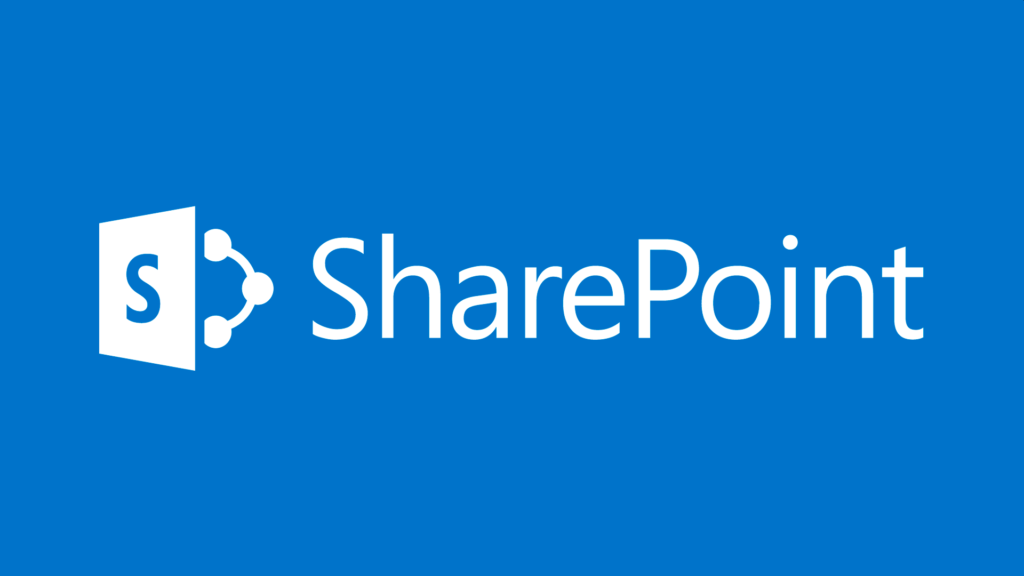
21 Comments
Thank you, Peter. You really save my day. I failed to sync in OneDrive after upgrading to macOS 10.12.4. Microsoft hasn’t taken action to fix this issue for about 3(?) weeks. This tip works well for macOS 10.12.5 and OneDrive 17.3.6798.
You`re welcome Jianwen!
The engineer I have been talking to did not have a release date of a fix, so I`m afraid it could take a while
Also note that the error you get under the section “Sync issue caused by Web Site Address” above could also be from the setting which requires version control. By removing this setting the issue may be resolved.
I am still unable to sync a second library (w/o version control) following the steps above, unfortunately.
Thank you, maybe helpful in the future for me or one of the others who read this.
I’ve had the same issue with trying to setup OneDrive on Mac. It worked flawlessly for ages and now I have to login and set it up again but i get the nondescript error message. 🙁
Ive been online with MS support for weeks over it and they haven’t been able to help so far. They didnt even come up with what you found.
Maybe post your issue on the Tech community, maybe there is some one with the same issue who can help.
I’ve had the same issue with trying to setup OneDrive on Mac. It worked flawlessly for ages and now I have to login and set it up again but i get the nondescript error message. 🙁
Ive been online with MS support for weeks over it and they haven’t been able to help so far. They didnt even come up with what you found.
This fix seems to be needed in order to work at all. Thanks!
You`re welcome!
I had no luck with this; however, I did manage it once I made sure sure OneDrive was closed when it asked ” do you want to open OneDrive”.
hello
still have the issue 🙁 >> Sorry, we can`t add your “Documents” folder at the moment. Please try again.
any other idea ?
cyril
No sorry Cyril, have no other ideas.
When I will face the same issue and cannot resolve it with the steps in the article and find another step I will update the article.
With help from Microsoft we found out that you should also check your Office 365 tenant for a specific setting that forces the new sync-engine:
https://hansbrender.com/2017/03/25/next-generation-sync-client-registry-key-vs-admin-center/
Hi Dennis, yes that is correct!
Microsoft has already started to block this setting on several tenants as the communicated in the Office 365 Message Center in July.
For more information on that https://support.office.com/en-us/article/Learn-more-about-the-Sync-button-update-on-SharePoint-sites-9762aef3-d17f-4486-aae3-9c20bb979cbf?ui=en-US&rs=en-001&ad=US
I am getting the error mentioned above “sorry we can’t add your folder…” when an external user tries to sync a shared folder to his Mac. The Mac user is using the new sync client and there is no space in the url. I think your article says this should be possible but a Microsoft staff guy says here https://tinyurl.com/yd98m28h June 6, 2017 that “It’s not supported for external users to sync the OneDrive for Business library with the OneDrive sync client for Mac.” Has the Microsoft guy got it wrong or is he talking about something else?
Hi Juc,
No sorry this article is not about an external user syncing a shared folder. As far is I know this is (still) not supported unfortunately.
WebDrive might be a good solution here. It’s a third party client that lets you connect to all of your cloud storage with a mapped drive letter.
https://webdrive.com/products/webdrive/
Solved my problem here
Thank you!
I have the same problems today:
– Files on onedrive.com do not sync to local computer. And vise versa.
–
I use Mac with the latest version of OneDrive. The files were saved in a shared library of company, where i have the business OneDrive account with. I have given access. Sync used to work well for almost a year until last week. With no reason it stopped syncing. “sorry, we can’t add your…”
Anna, Have you solved your problem ?
Hi there! Look what I set up https://www.cornbreadhemp.com/pages/subscribe