Microsoft added a new way to deploy Office 365 Pro Plus to your Windows 10 devices with Intune and it makes deploying Office Pro Plus very easy!
When adding apps to your Intune deployment, you now have the option to pick Office Pro Plus directly from the new Intune portal. Before that you needed to create a package to deploy yourself with the needed settings.
To use this new option, open Intune from the new Azure Portal, click Mobile Apps, Apps en choose Add.

Now choose Office 365 Pro Plus Suite (Windows 10)
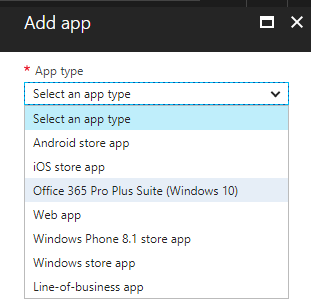
Here you are able to choose the applications which need to be part of the App Suite. If you own additional licenses you can also add Project Online or Visio to the App Suite.

The next step is to add metadata to the application.
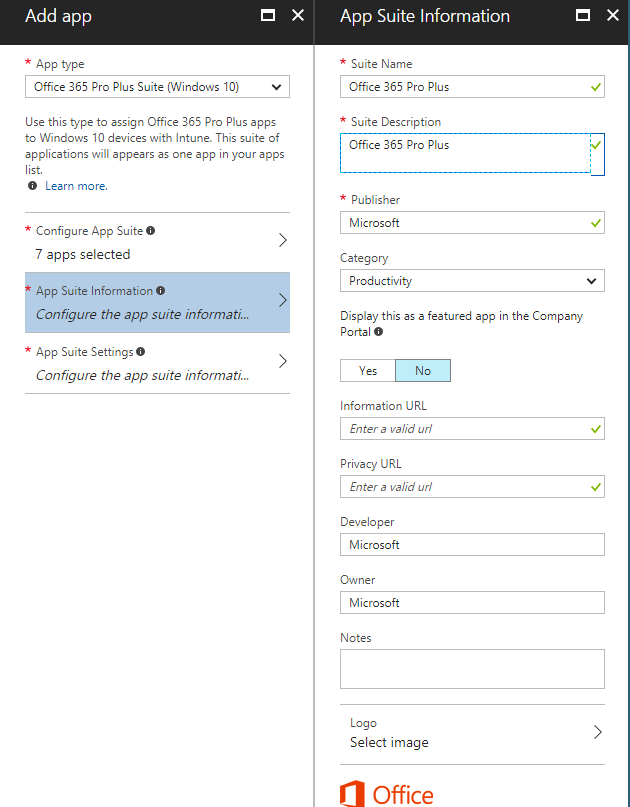
Under the App Suite Settings you can choose the Office version you want to deploy and the Update Channel the application is updated via after installation.
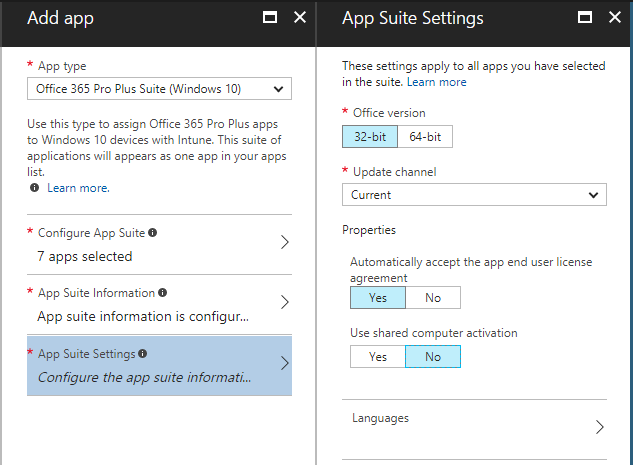
The last option is to choose the languages which need to be installed during deployment.

After adding the application, you need to assign it to a group for deployment. When you choose Required as deployment type, Office 365 Pro Plus will be automatically deployed to the members of that group.
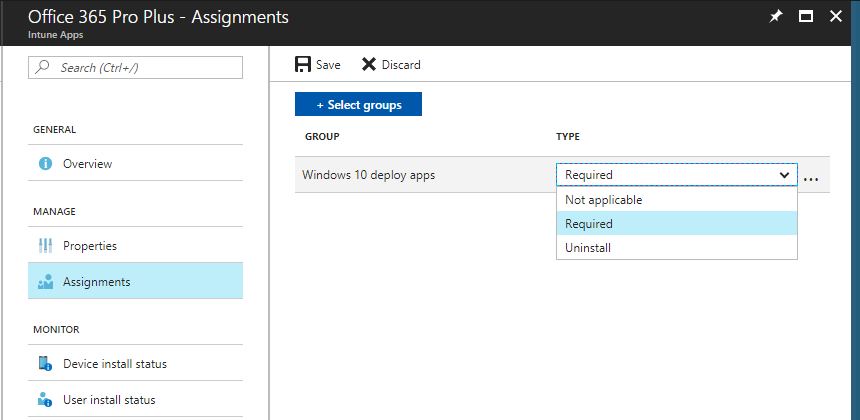
After a while you find Office Pro Plus installed with the languages choosen in the app deployment settings.

One thing to keep in mind; your device needs to run Windows 10, version 1703 or later.

This is no longer an option at all in Intune.